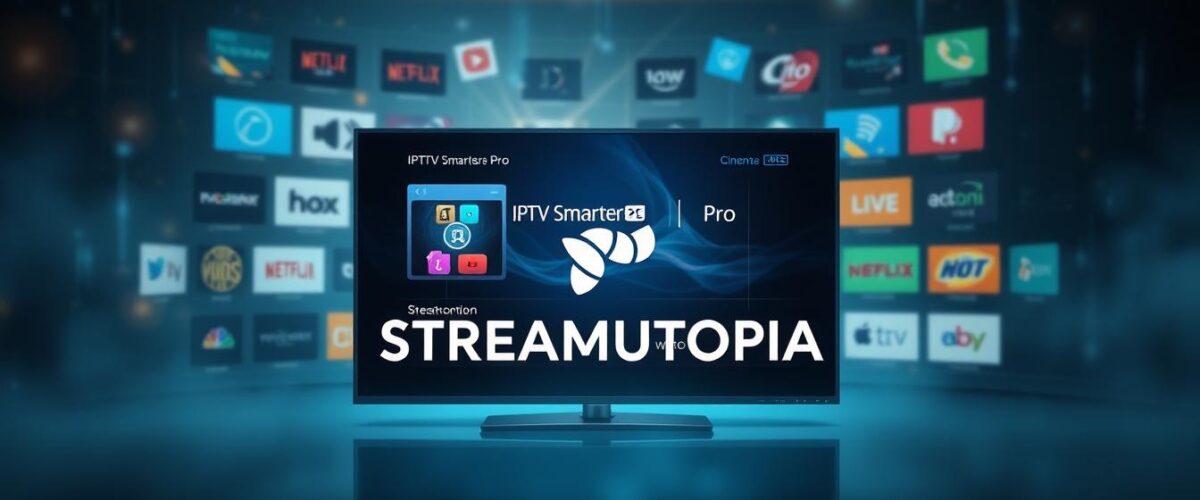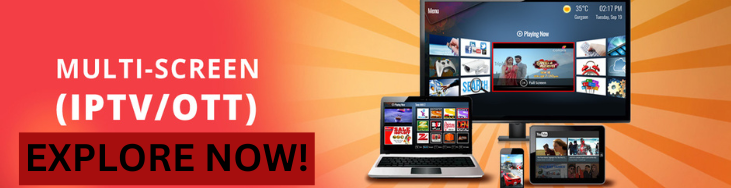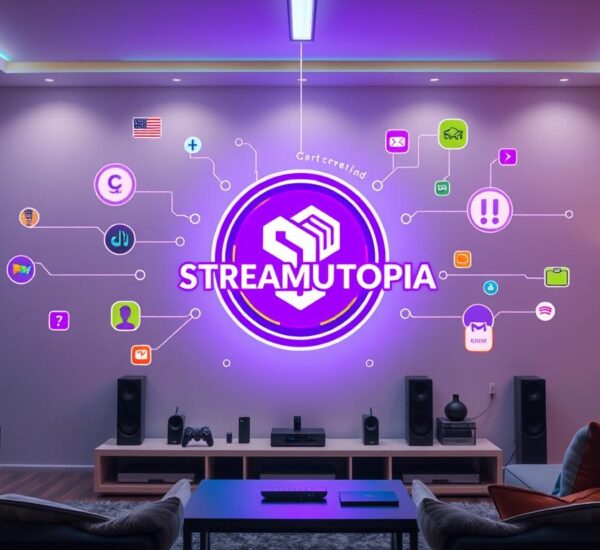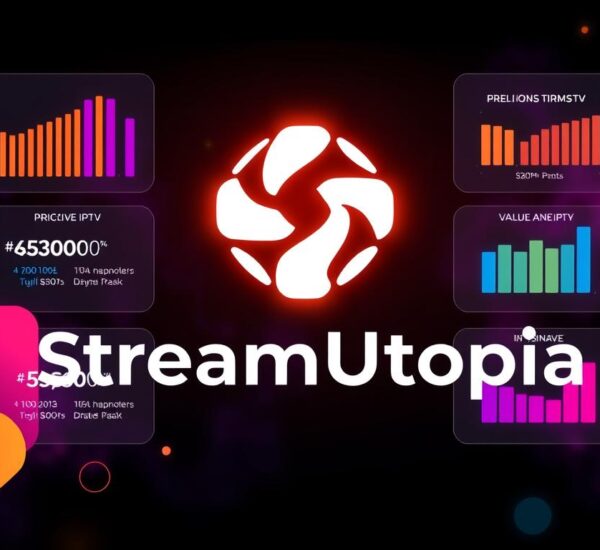Are you tired of endless channel scrolling without finding anything good? Imagine streaming a huge library of live TV, movies, and series at your fingertips! This article will guide you through setting up IPTV Smarters Pro on your device. It’s a simple, step-by-step guide for everyone, from beginners to experts, to enjoy smooth streaming.
Key Takeaways
- IPTV Smarters Pro supports various playlists including M3U and API-based playlists.
- Compatible devices include Android smartphones, Smart TVs, and Windows/Mac computers.
- The app unlocks premium features like Parental Control and Picture-in-Picture View.
- Multiple screen support allows for enhanced viewing experiences.
- Setup via Xtream Codes API or M3U links provides flexibility in adding channels.
What is IPTV Smarters Pro?
IPTV Smarters Pro is a powerful IPTV player. It lets users easily watch live streaming from different IPTV services. It works on many devices like Android, iOS, and Smart TVs from LG and Samsung.
It’s great for both individual users and IPTV service providers. This makes it perfect for a wide range of people.
The app has cool features like watching multiple channels at once. Users can enjoy live TV, VOD, series, and catch-up TV on Android devices. All you need is an internet connection and a subscription to an IPTV service.
The premium version adds even more features. You get automatic platform detection, local content playing, and buffer size control. This gives users more control and a better experience. For a full guide on using IPTV Smarters Pro, check out this detailed tutorial.
Features of IPTV Smarters Pro
IPTV Smarters Pro has many features to make watching TV better. It lets you watch different shows or movies at the same time on different devices. This makes watching TV more fun and interactive.
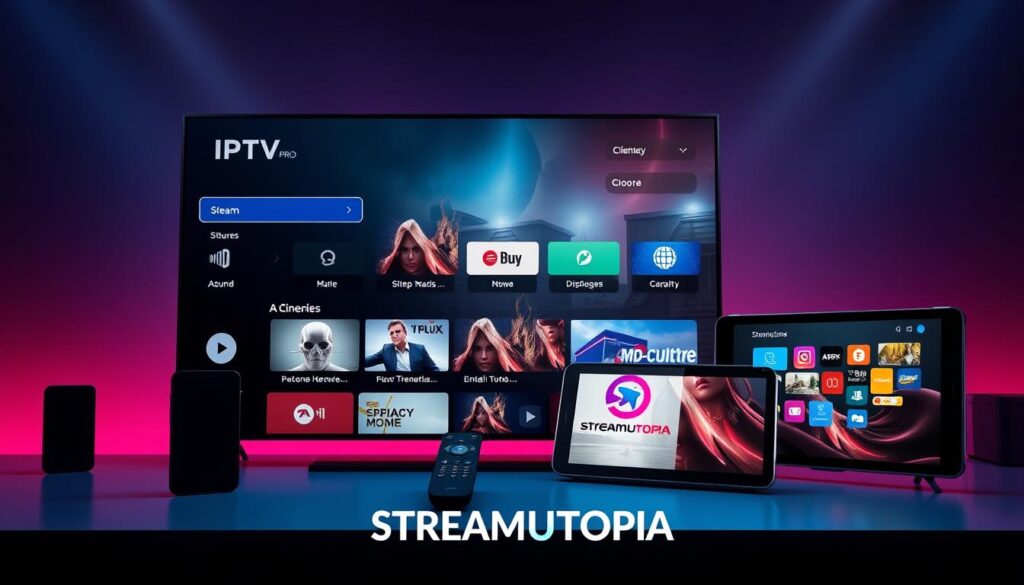
Multi-screen support for enhanced viewing
This app is great because it supports watching on multiple screens. You can watch different sports or TV shows at the same time. It makes multitasking easy without losing quality.
User-friendly interface
The app’s design makes it easy to use. It’s simple to find and choose what you want to watch. This is good for both new and experienced users, helping everyone enjoy more.
Support for various platforms
IPTV Smarters Pro works well on many devices. You can use it on phones, tablets, smart TVs, and computers. This means you can watch your favorite shows whenever and wherever you want.
| Feature | Description |
|---|---|
| Multi-screen Support | Watch various channels simultaneously on multiple devices. |
| User-friendly interface | Simple navigation for efficient channel and content selection. |
| Platform Compatibility | Available on Android, iOS, smart TVs, Windows, macOS, and more. |
| VOD Support | Access a large library of movies and TV shows on demand. |
| Catch-Up TV | Watch previously aired content at your convenience. |
| Parental Controls | Restrict access to specific channels or content for children. |
Why Choose IPTV Smarters Pro?
IPTV Smarters Pro offers a top-notch streaming experience. It has a wide range of channels and high-quality streaming. It also has a huge Video On Demand (VOD) library. Many people trust it for its reliability in the competitive IPTV market.
It works well on many devices, like Amazon Firestick, Android, and iOS. This means users can watch their favorite shows on any device. It makes watching content easy and enjoyable.
IPTV Smarters Pro also has cool features like parental controls and advanced playback options. Its easy-to-use interface helps new users get started fast. Users can also customize their viewing experience, whether it’s local content or adjusting buffer settings.
Thinking of switching? Streamutopia’s IPTV Smarters Pro offers a lot. It’s a great choice for those wanting to explore streaming without limits.
Requirements for Setting Up IPTV Smarters Pro
To set up IPTV Smarters Pro, users need to meet certain criteria. They must have devices that are compatible and a fast internet connection. It’s important to have the right hardware and software for smooth streaming.
Compatible devices and platforms
Users can install IPTV Smarters Pro on many devices. It works with:
- Android devices, including smartphones and tablets
- iOS devices, such as iPhones and iPads
- Windows PCs
- macOS systems
- Amazon Firestick
Make sure your device is compatible for the best experience.
An internet connection and IPTV service provider
A fast, stable internet connection is key for streaming. Users also need a subscription with an IPTV service provider. This provider should offer the content you want, through M3U links or Xtream Codes APIs. A good service ensures quality streaming without problems.

Meeting these requirements helps users enjoy all IPTV Smarters Pro has to offer.
A Beginner’s Guide to Setting Up IPTV Smarters Pro on Your Device
Setting up IPTV Smarters Pro is easy and works for both new and experienced users. This guide will help you set it up step by step. This way, you can enjoy your favorite shows and channels without trouble.
To start, download the app from a reliable source like the Google Play Store. You might also need to allow unknown sources on your device for the app to install smoothly. The process is simple, whether you’re using an Amazon Firestick, Android phone, or Apple TV.
Once installed, enter your M3U URL or Xtream Codes API from your IPTV service. This will unlock live channels for you. The app works on many devices, including Smart TVs and computers. It offers live TV, movies, series, and catch-up streaming.
When you start, check out the official Streamutopia website for extra help. They have resources for setting up channels and solving any issues you might face.
How to Install IPTV Smarters Pro on Android
Installing IPTV Smarters Pro on Android is easy. You can do it in two main ways. If you want it simple, use the Google Play Store. For more control, try the APK file method.
Using the Play Store for installation
To install IPTV Smarters Pro from the Play Store:
- Open the Google Play Store on your Android device.
- Search for “IPTV Smarters Pro” in the search bar.
- Select the app from the search results.
- Click the “Install” button to start downloading.
- After it’s installed, open the app to set up your service.
Installation from APK files for advanced users
If you prefer APK files, here’s how:
- First, allow installations from unknown sources. Go to Settings > Security > Unknown Sources and turn it on.
- Download the IPTV Smarters Pro APK from a reliable source.
- Open the APK file and follow the instructions to install the app.
- After installing, open IPTV Smarters Pro to set up your service.
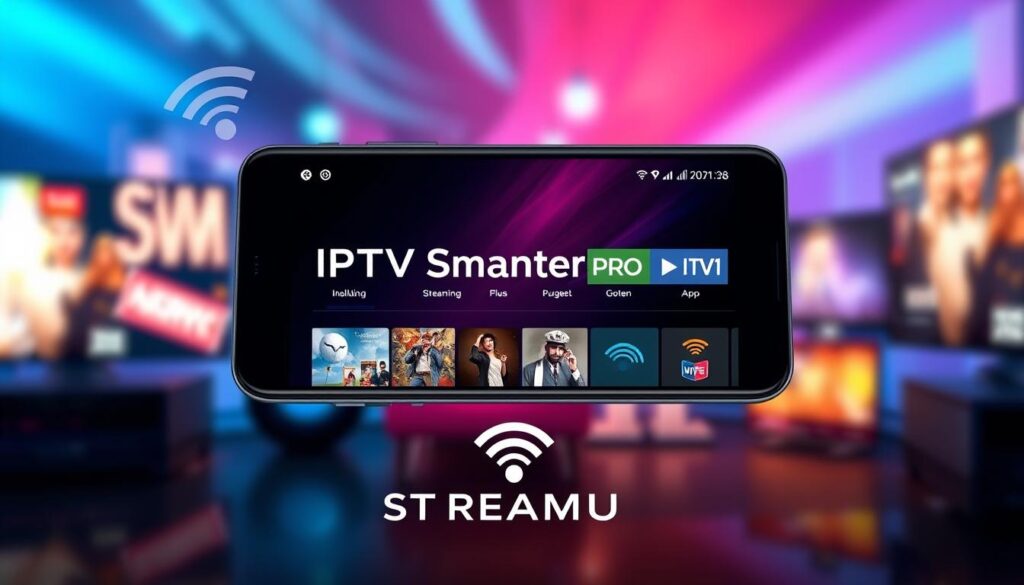
Both ways let you enjoy IPTV Smarters Pro on your Android. Choose the easy Play Store method or the detailed APK installation for a custom experience.
Setting up IPTV Smarters Pro on iOS Devices
Setting up IPTV Smarters Pro on iOS devices is easy. You can download it from the Apple App Store. After installing, you’ll follow steps to enter your M3U URLs or Xtream Codes. This makes it simple for new users to start streaming.
Downloading from the App Store
First, search for IPTV Smarters Pro in the Apple App Store. It has a great rating of 4.6 out of 5 stars. Over 800K accounts use it, showing it’s reliable and easy to use. Here’s how to download it:
- Open the App Store on your iOS device.
- Type “IPTV Smarters Pro” in the search bar.
- Tap on the app icon and then select “Get” to download.
- Wait for the installation to finish, and then open the app.
Configuring the app for first-time use
After downloading, you’ll set it up for the first time. You’ll need to enter your M3U URL or Xtream Codes. Your IPTV service provider should give you this info.
- Launch the IPTV Smarters Pro app.
- Choose the option for “Load Your Playlist or File/URL.”
- Input your playlist URL or Xtream Code details.
- Provide any additional login credentials required by your service.
- Click “Add User” and wait for the app to validate your information.
By following these steps, you can set up IPTV Smarters Pro on iOS successfully. It’s designed for smooth performance and easy use, making it great for watching your favorite shows on iOS devices.
| Feature | Description |
|---|---|
| Compatibility | iPhone, iPad, and TVOS (Apple TV) |
| User Reviews | 4.6 out of 5 stars |
| Overall Satisfaction | 95% of clients express satisfaction with the app |
| Account Usage | 800K+ accounts reported using IPTV Smarters Pro |
| App Store Ranking | Top 2 position in the App Store’s rankings |
Installing IPTV Smarters Pro on Windows and macOS
Getting started with IPTV Smarters Pro on Windows and macOS is easy. First, download the software from trusted sources. This ensures it’s safe and works well. Then, set it up to enjoy all its features.
This guide will help you download and configure the app. You’ll get the best viewing experience.
Downloading from official sources
Start by going to the IPTV Smarters website. There, download the right version for your computer. Windows users get an .exe file, and macOS users get a .dmg file.
Make sure your computer can run the app smoothly.
Initial setup and configuration
After downloading, run the installer. The setup is similar to mobile devices. When the app opens, enter the M3U links from your IPTV service.
Putting in the right links is key to watch many channels. You can watch in HD quality, making it more fun.

The app lets you add favorites for quick access. You can also use external players like MX Player. Don’t forget, you get a 7-day free trial to try it out.
If you have any problems, there’s quick technical support to help.
Adding IPTV Playlists to IPTV Smarters Pro
To show your favorite channels on IPTV Smarters Pro, start by adding IPTV playlists. Most IPTV services use the M3U link method. Here’s how to begin:
- Open the IPTV Smarters Pro app on your device.
- Go to Load Your Playlist or File/URL.
- Choose M3U URL and enter your playlist URL from your IPTV service.
- If you have it, add the EPG URL for better program guides.
- Hit Confirm to add the playlist.
This easy step of how to configure IPTV playlists makes watching TV smooth. With a good M3U link, you can watch live streams, movies, and series easily.
IPTV Smarters Pro makes watching TV better with features like dynamic language switching. It’s easy to use and lets you customize your channels.
How to Configure M3U Links in IPTV Smarters Pro
Setting up M3U links in IPTV Smarters Pro is easy and makes watching shows smooth. You just need to follow a few steps to add your playlist info right.
First, open the IPTV Smarters Pro app on your device. Go to the settings or playlist section. There, you can add a new playlist. Make sure to fill in all the needed fields carefully:
- Playlist Name: Pick a name that stands out for your playlist.
- Playlist URL: Have your M3U playlist file or URL link ready. This link has all the streaming details.
- Playlist Type: Choose ‘M3U’ to show the playlist type you’re adding.
After filling in all the details, save your changes. Now, you can start watching a wide range of channels through your M3U link.

Following these steps well improves your IPTV watching experience. Make sure your internet connection is strong for the best streaming quality. This way, you can enjoy lots of different content.
Exploring Additional Features of IPTV Smarters Pro
IPTV Smarters Pro has many extra features that make watching TV better. It lets you record Live TV and manage your favorite channels easily. Learning how to use these features can really improve your TV watching experience.
Recording live TV
The Live TV recording feature lets you save your favorite shows and movies. It’s great for people with busy lives. You can set up recordings for specific channels or shows, so you never miss anything important.
Favorite channels management
Managing your favorite channels in IPTV Smarters Pro makes finding your favorite shows easy. You can pick your top channels and quickly find them. This makes watching TV more personalized and enjoyable.
Troubleshooting Common Issues with IPTV Smarters Pro
Users of IPTV Smarters Pro might face common problems that can mess up their viewing. Knowing how to fix these issues is key to a smooth app experience. Whether it’s streaming troubles or account setup mistakes, there are steps to quickly solve these problems.
Resolving streaming problems
Slow or non-loading apps are a common issue. This can happen if IPTV Smarters servers are down or if your internet is poor. During busy times, login errors can occur because too many users try to access at once. To fix these problems, try resetting your device, clearing the app cache, or using a VPN like ExpressVPN or NordVPN to avoid ISP blocks.
Account configuration issues
Video or audio problems can also arise from wrong format settings in the app. If you get authentication errors or can’t save user details, especially on Samsung or LG TVs, check your caps lock. If issues continue, try uninstalling and reinstalling the app. Also, check your seller’s dashboard for account management, especially for access or configuration file problems. By following these steps, you can greatly improve your experience and solve common IPTV issues.
FAQ
What devices can I use with IPTV Smarters Pro?
How do I install IPTV Smarters Pro on my Android device?
Is IPTV Smarters Pro free to use?
How do I add my IPTV playlist to IPTV Smarters Pro?
Can I record live TV using IPTV Smarters Pro?
What should I do if I encounter streaming problems with IPTV Smarters Pro?
Are there any setup requirements for IPTV Smarters Pro?